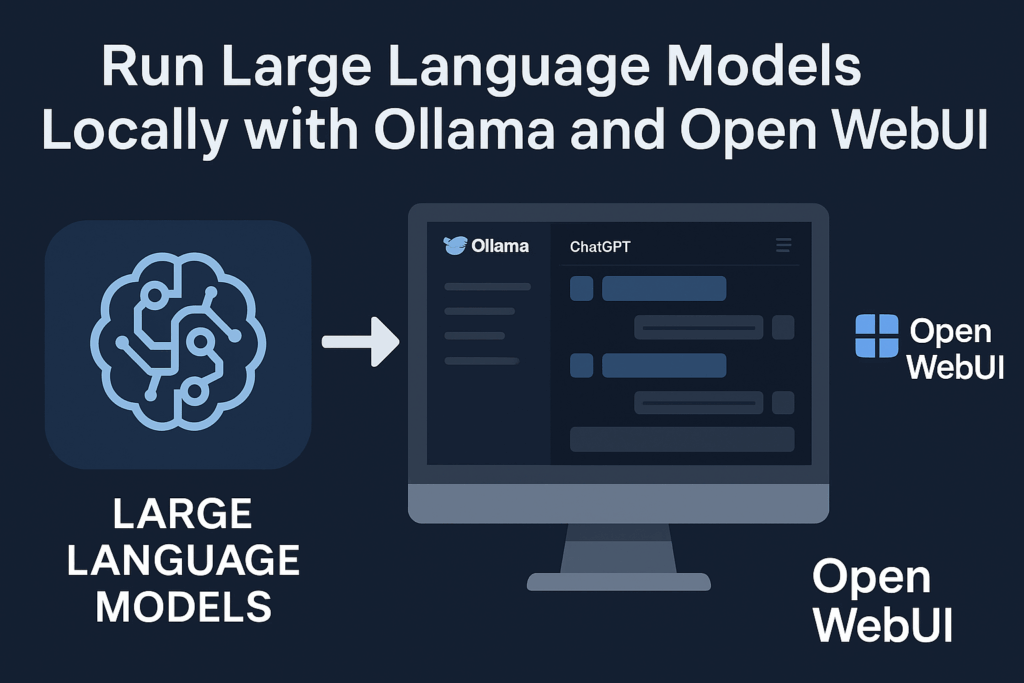
The world of large language models (LLMs) is evolving fast—and now more than ever, it’s possible to run powerful models right on your own machine. Whether you’re looking for privacy, offline capability, or just want to experiment without relying on cloud APIs, tools like Ollama and Open WebUI make local LLM usage simple and accessible.
In this post, we’ll walk through how to get started with both, what makes them awesome, and how they can work together for a smooth, local LLM experience.
What Is Ollama?
Ollama is a lightweight, user-friendly tool that lets you download and run open-source language models locally. With just a single command, you can be chatting with a model like LLaMA 2, Mistral, or TinyLlama—without worrying about setup headaches.
Key features:
- One-command model downloads (ollama run llama2)
- Works cross-platform (macOS, Windows, Linux)
- GPU support out of the box
- CLI and HTTP API interface
For example:
ollama run llama2Boom. That’s it. You’re talking to an LLM.
What Is Open WebUI?
While Ollama is fantastic for getting a model running, it doesn’t provide a nice interface for interacting with it—just a terminal. That’s where Open WebUI comes in.
Open WebUI is a modern, chat-style graphical interface built to work directly with Ollama’s API. It provides:
- A sleek, ChatGPT-style interface in your browser
- Model management and selection
- Multi-user support
- Prompt history and chat sessions
Basically, it turns your local Ollama setup into a user-friendly, web-based chatbot system.
Setting It Up
Here’s how to get the two working together on your machine.
1. Install Ollama
Follow the instructions for your OS at ollama.com. Typically it’s just a matter of downloading and running an installer.
Once installed, try this:
ollama run mistralYou’ll see the model download and start up.
2. Pull a Model
Ollama supports many models. Some popular choices:
- mistral: Small and fast, good for general use
- llama2: More powerful, higher quality output
- gemma: Lightweight and multilingual
Try:
ollama pull mistral3. Run Open WebUI (with Docker)
If you have Docker installed, getting Open WebUI up and running is easy:
docker run -d \
-p 3000:3000 \
-v open-webui:/app/backend/data \
--name open-webui \
--restart unless-stopped \
ghcr.io/open-webui/open-webui:mainThen go to http://localhost:3000 in your browser.
Tip: By default, Open WebUI connects to Ollama at http://localhost:11434. You can change this in the settings if needed.
Chatting with Your Model
Once everything is running:
- Open your browser to http://localhost:3000
- Select a model (e.g., mistral, llama2)
- Start chatting!
You now have a self-hosted alternative to ChatGPT that:
- Uses no cloud services
- Gives you full control
- Keeps your data private
- Works even offline
Use Cases
Here’s what people are doing with this setup:
- Writing and brainstorming locally
- Programming assistance with no API costs
- Chatbots and assistants in privacy-sensitive environments
- Experimentation with fine-tuned or custom models
You can even extend this setup to include vector search, plugins, or APIs for automation.
Final Thoughts
If you’ve been on the fence about running LLMs locally, Ollama + Open WebUI is a fantastic entry point. It’s fast, easy, and surprisingly powerful. Whether you’re a developer, researcher, or just LLM-curious, this setup gives you a private playground for exploring what’s possible with language models.
Give it a shot and let your local LLM journey begin!